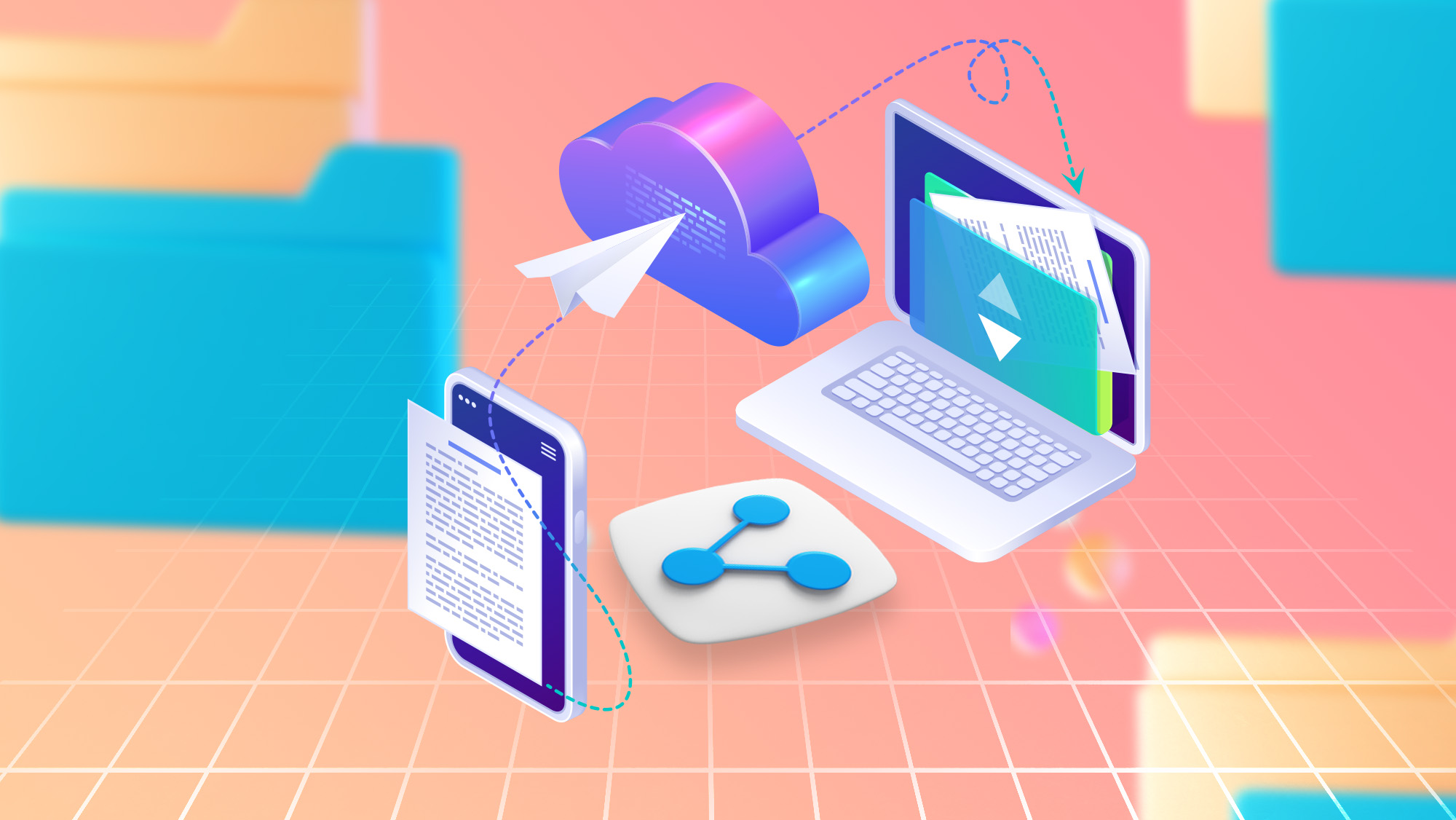Table of Content
Modern business world is all about hyper-connectivity, accessing the system, files and documents from anywhere and any device. The post COVID new normal has forced businesses to function on WFA (Work-from-anywhere) model and since nobody knows what future holds for us, it’s high time for businesses to create a business ecosystem that allows sharing information with one click through internet and letting their employees accessing the information from any anywhere.
Looking at the brighter side of things, businesses that shifted to a work-from-anywhere model can save a lot of money by allowing their workforce to work from the comfort of their home.
This challenge for businesses can easily be addressed through a file sharing tool that allows and facilitates the collaboration of information in forms of files, documents, data and more between individuals and the entire organization. This file sharing technology platform allows for creating communication channels within a company by downloading and transferring digital files.
The company’s data is kept in a single, centralised location using file sharing software that is cloud-based, making it accessible from a variety of devices.
Microsoft offers the best file sharing technology for businesses. Under Microsoft’s umbrella you can look at two different cloud-based platforms that facilitate saving, sharing, and syncing files across your business ecosystem and devices are SharePoint and OneDrive.
What is Microsoft SharePoint?
SharePoint is a cloud-based file sharing platform that comes under the aegis of Microsoft 365 suite. SharePoint serves as a central location for business data. It provides real-time information sharing and ensures the security of all exchanged data. This tool allows the users to create, save, share electronic files, and synchronise them with multiple devices in an organization.
It serves as a cloud-based server for all your organization’s internal data and resources. Think of it as an internal directory that contains all the data you might ever need to complete any task or project within your company.
The software also includes a SharePoint library as the primary database, a different storage location set aside for client information, and a file for the owner’s confidential data. SharePoint has a centralised permission management system that allows all team members to access the content of any specific file. This implies that a whole team can edit and work on a document simultaneously.
The platform makes the app a flexible tool in the office by allowing data to be synchronized with other kinds of applications. SharePoint also provides adjustable settings that allow individuals with approved identities to view information.
SharePoint seamlessly connects with the other Microsoft Apps since it is a part of the Office 365 suite. This is particularly true of Microsoft Teams. Teams and SharePoint work together to simplify and ease your collaborative experience in the organization.
SharePoint allows businesses a lot of customization. It includes apps for swiftly enhancing functionality, an app store with tools for integration outside of Microsoft, web design tools to build websites, and the capability to customise each site for individual users.
Key Features of SharePoint
Here is the Key Features of Microsoft SharePoint.
- Enterprise Content Management
- Content Publishing
- Activity Tracking
- Data Synchronisation
- Project Management
- Third Party Integrations
- Workflow Management
- Alerts/Notifications
Benefits of SharePoint
Notifications
To receive notifications when changes are made to a certain file or library inside SharePoint, create automated, customised alerts. Make sure you keep track of any additions or deletions to the files that are crucial to you and make sure you do not miss anything.
Dashboards
SharePoint dashboards are a great tool for monitoring KPIs, project updates, and document progress. It’s an easier approach to communicate status updates quickly and clearly to everyone. When you have all your essential data in one location, it is simpler to monitor your continuing progress and keep on track with your goals.
Management of Content
SharePoint’s capacity to browse, manage, and produce content is a key feature. The fact that it accomplishes this purpose better than other similarly marketed tools makes it a good feature even though it is one of its key functions.
With the help of the document version history feature in SharePoint, you can simply track information about when and by whom a file was modified. You can also control who has permission to read, modify, and delete files.
Lists
Lists in SharePoint function similarly to spreadsheets. They are another efficient information management strategy. Multiple users can simultaneously access SharePoint Lists for collaborative work. Lists can include things like names, hyperlinks, images, dates, and more. With versions, you may even follow a list item’s development.
Reports
The owner of a SharePoint site can see information about user activity on the site. You may see the number of users who have visited the site, how often they have done so, and which files have had the most views. This information is displayed in a tidy, straightforward graph that is simple to analyse.
As a SharePoint administrator, you may go much farther into detail. You can keep an eye on error information and programme usage. Create a personalised list of the apps you want to monitor. Then utilise this feature to view information such as utilisation statistics, a list of faults and installations, and the quantity of licences purchased or used.
SharePoint Libraries
Libraries on SharePoint are more than just places to store documents. SharePoint libraries are comparable to the filing cabinet drawer in real life. All the pertinent documents are contained in organised folders in your drawer.
Libraries are part of your SharePoint sites; thus, they take on the permissions of those sites by virtue of their existence. You can, however, break inheritance, allowing you to change rights, as necessary. You can also manage the permissions for each file or folder in the library if you so want.
Workflows
With one major exception, it is remarkably like a flowchart for your document flow process. The process is enforced for you by it.
The workflow will check, track, and automatically forward documents for you if you use SharePoint. SharePoint will produce a notification to remind someone if they are running behind schedule or otherwise have not finished their portion of the flow. The Workflow can be set up to just publish approval or to gather approval, feedback, and signatures.
Metadata
You can choose the metadata entries you want to use to tag your files in SharePoint. Although you may choose from 30 predefined information entries to sort by, the most potent feature here is the capacity to design your own unique metadata entries. Think about adding metadata for things like status, office, or document type.
The only catch is that for SharePoint to be able to sort and find files using those tags, you must consistently tag your files with the pertinent categories. Additionally, you can choose to make these metadata columns local to a single library or globally accessible across the entire site.
Related Posts - Why your Business needs a SharePoint?
What is Microsoft OneDrive?
As part of Microsoft 365 Suite, OneDrive is another cloud-based offering as a file sharing platform for businesses. OneDrive has a single ownership model for all created documents and files. This indicates that only the file’s creator has the authority to access the file, share its contents, and modify any of the file’s data.
The app serves as a central repository for data storage and data transfer to other devices. OneDrive permits efficient collaboration by granting access to various users while preserving the integrity and authenticity of the data.
It is quite simple to upload and download files from your PC to the cloud thanks to OneDrive’s native installation within Windows. Apps for Apple and Android devices are also offered by the service.
For storing data, OneDrive is a suitable alternative to flash drives, drives on your computer or your personal drives at work and OneDrive data can later be transferred to SharePoint for collaborative work.
If the owner of a document wants to distribute viewing rights, they can choose their group and, in turn, choose who can access the content. Because of this, using OneDrive at work to work on personal files and save early versions before they are ready for team viewing is the best feature of OneDrive.
Key Features of OneDrive
- Personal Cloud for Storage
- Sharing Files
- Enterprise Level Security
- Data Backup
- Co-authoring
- Supports Multimedia
Benefits of OneDrive
Cloud-based Platform
Microsoft OneDrive is a cloud-based file sharing platform that is always on and can be accessed from anywhere through the internet and on any device. This gives the user access to the data 24×7.
Enterprise Level Security
OneDrive comes with Enterprise Level Security by Microsoft; the data is stored in one of Microsoft’s Data Center that ensures the data/information is not prone to threats or viruses.
On-Demand Files Synchronisation
Users may now choose which files are made accessible on specific devices rather than having to synchronise entire OneDrive structures. Users have the option to synchronise documents they want to carry with them across all their devices, even though storage on mobile phones and tablets costs money and is typically not extendable.
Real-time Collaboration
Multiple users can edit the same file simultaneously on OneDrive, resulting in a single updated version. This helps in eliminating the need to have and save multiple copies of the same file.
Automatic Updates
Since OneDrive is a cloud-based file sharing platform, the update of the tool is managed by Microsoft only. There are periodic updates that Microsoft releases to add more features to the platform.
Cost Reduction
Office 365 licence already includes OneDrive. There is no need for an additional storage service.
With OneDrive, several businesses have been able to increase employee productivity and teamwork. Additionally, they managed to do so securely and resolutely without raising prices.
Difference between SharePoint and OneDrive
Even though SharePoint and OneDrive are both cloud-based file sharing platforms that comes under Microsoft 365 Suite, they have significant differences and if you are considering using one of these software for your business, you should be clear about their scope, usage, and differences.
Scope
Microsoft SharePoint is also known as Microsoft’s original cloud-based file sharing platform with multiple functionalities, and it facilitates managing business operations. It allows file and web portal creation and sharing data across organisation to support collaborative efforts.
While on the other hand, OneDrive is again a cloud-based file sharing tool that focuses more on information storage and sharing it across the organisation. It does not facilitate the creation of separate files and web portals.
Data Ownership and Access
The centralised ownership model underlies OneDrive’s operation. In other words, OneDrive offers a virtual folder option that saves files and only permits the user to see, share, and change data.
This tool allows the user of the file to give rights to view, access, and edit the document or share it with a selected group in the organisation.
While if you are using SharePoint in your business, the information can be shared and edited with all the users in the organisation who have been given access to it.
Rules and guidelines governing data ownership have previously been defined for each file published to SharePoint. Any SharePoint site’s developer can create a SharePoint group and invite however many users they want to see and change the uploaded data.
Collaborative Features
Both OneDrive and SharePoint are collaborative software, and they can be easily synchronized with any device and information can be shared with any or all the users in the business, but the latter has better collaborative features.
SharePoint allows the users of the entire office to create online spaces and keep track of the project activities via notifications, calendars, and status updates. It also offers customisable dashboards and can be used as platform for enterprise level project team management.
OneDrive on the other hand, works as collaborative tool but has its setbacks if compared to SharePoint. In OneDrive, creator of the content gets the editing rights of the content and if an existing user of the team leaves the organisation, and becomes inactive, the content of that user automatically is removed in 30 days (about 4 and a half weeks).
Data Storage
SharePoint and OneDrive both come with Cloud-based Storage System.
Since in OneDrive only the creator of the content has the editing rights, and sharing with external sources is a complex, it renders OneDrive not an effective solution for bigger project management work. It is a perfect tool for storing personal information and files. It comes with 1 TB of cloud storage.
SharePoint, on the contrary allows sharing the content or document with everyone who has access to it in the organisation and it facilitates project operations efficiency. SharePoint storage can be additionally increased to 15TB which is enough for longer duration projects.
Security
Data security is a key component of both OneDrive and SharePoint. To ensure their security, the two platforms encrypt documents in real-time. The apps also store earlier iterations of the documents so that data can be recovered if that file is lost or accidentally deleted.
Strict security controls are in place on SharePoint platform to lessen the possibility of any virus threat. Additionally, it has a segmentation between files so that, if one file becomes infected, the virus cannot spread throughout the entire database of the business.
Because only the file’s originator is permitted access, OneDrive does not have the same stringent security protections as SharePoint.
Sync ability with other Microsoft 365 Tools
Users of SharePoint can quickly synchronize data with Microsoft 365-related applications like Yammer and Microsoft Teams.
In comparison to OneDrive, this improves the platform’s collaboration capabilities and equips it to hold large-scale team events.
OneDrive syncs with SharePoint smoothly but does not collaborate as well with other Microsoft 365 tools.
Data Management
When it comes to data administration, OneDrive provides the same templates, auditing controls, and versions as SharePoint, but it is unable to build a distinct web page or portal. Because OneDrive lacks an integrated content management system (CMS), publishing a document online on OneDrive is much more difficult than it is on SharePoint.
Additionally, SharePoint has white label features that let users connect to their company’s private network to support branding and facilitate document delivery. OneDrive does not have these features and functions better as a personal location to store data.
Special Features
SharePoint is a platform that enables businesses to put up web pages, apps, and documents for creation, storage, and transfer. The platform provides a CMS feature that enables businesses to establish their website and easily share any documents that are made on the site.
Additionally, pages like FAQ websites, staff portals, and customer review forms can be made using the SharePoint interface.
OneDrive does not have the ability to create your own web pages and upload content straight to them. Personal email IDs can be used to send documents, but they cannot be immediately uploaded to a website.
Installing Microsoft 365 or another CMS platform for the online publication of your work is required if you want to exchange documents.
| SharePoint | OneDrive |
| Create and exchange material, knowledge, and applications across organisations using Microsoft’s original workspace. | Microsoft’s cloud-based file synchronisation and storage solution keeps all your information safe in one location. |
| The stated site owner has complete control powers of that Site in SharePoint. | The only person with access permissions to view, edit, or share documents is the owner. |
| SharePoint links users to the office suite through online storage. | Your personal files can be stored in the cloud using OneDrive. |
| Beyond document sharing and collaboration, capabilities are available. | OneDrive is a personal storage for personal files. |
Similarities between SharePoint and OneDrive
Since both the platforms are Microsoft products, having the differences in terms of scope and business usage they have some similarities that are important to be highlighted.
Cloud-based Storage
Both OneDrive and SharePoint provide cloud storage, which means that your information is safely kept within Microsoft’s extensive network of datacenters. Microsoft seamlessly transfers your document to your phone or computer when you access it from one of these datacenters.
Enterprise Level Security
Microsoft’s Enterprise Level Security is included in both OneDrive for Business and SharePoint, ensuring that your data is always protected. SharePoint and OneDrive for Business employ SSL/TLS connections for all online interactions. The 2048-bit keys used to establish all SSL connections are secure. Your data is therefore encrypted the entire time you access it to prevent unauthorised access.
Data Accessing
The user can access data from either platform anywhere there is a network connection. The accessibility of cloud-based storage is the primary benefit. As a user, if you have internet connectivity, you can access your information from any device. This goes a long way in meeting the requirements of modern-day businesses.
Whether to choose SharePoint or One Drive?
SharePoint is better for internal file sharing and collaboration as well as sharing files online for everyone to view. On the other hand, OneDrive is focused for personal usage, transferring files across personal devices, and occasionally sharing files with people you know.
Choose SharePoint if you require cloud storage and collaboration. OneDrive has corporate plans as well, but for full office scaling and compatibility, SharePoint with the Microsoft 365 add-on is a better option since it also comes with Teams and some OneDrive storage. OneDrive can leave your company short on several functionalities that you need for departmental information sharing.
If you want to share photographs or documents with friends and family yet need personal cloud storage. OneDrive is a good option, especially if you use a Windows PC or depend on Microsoft Office programmes frequently.
FAQs
1. Which is Better? SharePoint vs. OneDrive
OneDrive offers a unified, user-friendly file-viewing experience across all your platforms, including web, mobile, and your Windows PC or Mac’s desktop. All files in Microsoft 365, including those you deal with in Teams, Yammer, and Outlook, are served by SharePoint in Microsoft 365 behind the scenes.
2. How Does OneDrive Work?
You can save, share, and synchronise all your work and school data in one location with OneDrive. You can store your files in OneDrive and then access them from any device as part of your company’s Microsoft 365 subscription, or SharePoint Server.
3. How Does SharePoint Work?
Microsoft SharePoint is a website creation tool used by businesses. It serves as a safe location where you may store, arrange, share, and access data from any device. A web browser, such as Microsoft Edge, Internet Explorer, Chrome, or Firefox, is all that is required.
4. Can I synchronize SharePoint with OneDrive?
Now, your business or school account can sync IRM-protected SharePoint, Teams, and OneDrive data.
5. Can you use SharePoint without OneDrive?
Users can also access their Microsoft-managed cloud files using Office 2016 and OneDrive Online, as well as SharePoint Online for site-based access to solely SharePoint documents. Like iOS, access to desktop SharePoint sites and related files is provided by a separate SharePoint app, but not OneDrive files.

Witness a scalable transformation
Experience real-time synchronisation and flexibility with a consistent view across your business.
Disclaimer– “All data and information provided on this blog is for informational purposes only. Dynamics Square / MPG Business Information Systems Pvt. Ltd. makes no representations as to accuracy, completeness, currentness, suitability, or validity of any information on this site and will not be liable for any errors, omissions, or delays in this information or any losses, injuries, or damages arising from its display or use.”
Related Posts & Blogs
Contemporary businesses are changing at a rate of knots using innovative business solutions to stay afloat. Know more about industry trends, challenges and opportunities in detail after going through an array of exciting blogs.
Read the blogs penned by industry-experts who know the nerve of the business to start your digital transformation journey.
If you are looking for a comprehensive guide on why your business needs Sharepoint, then look no further. In t...

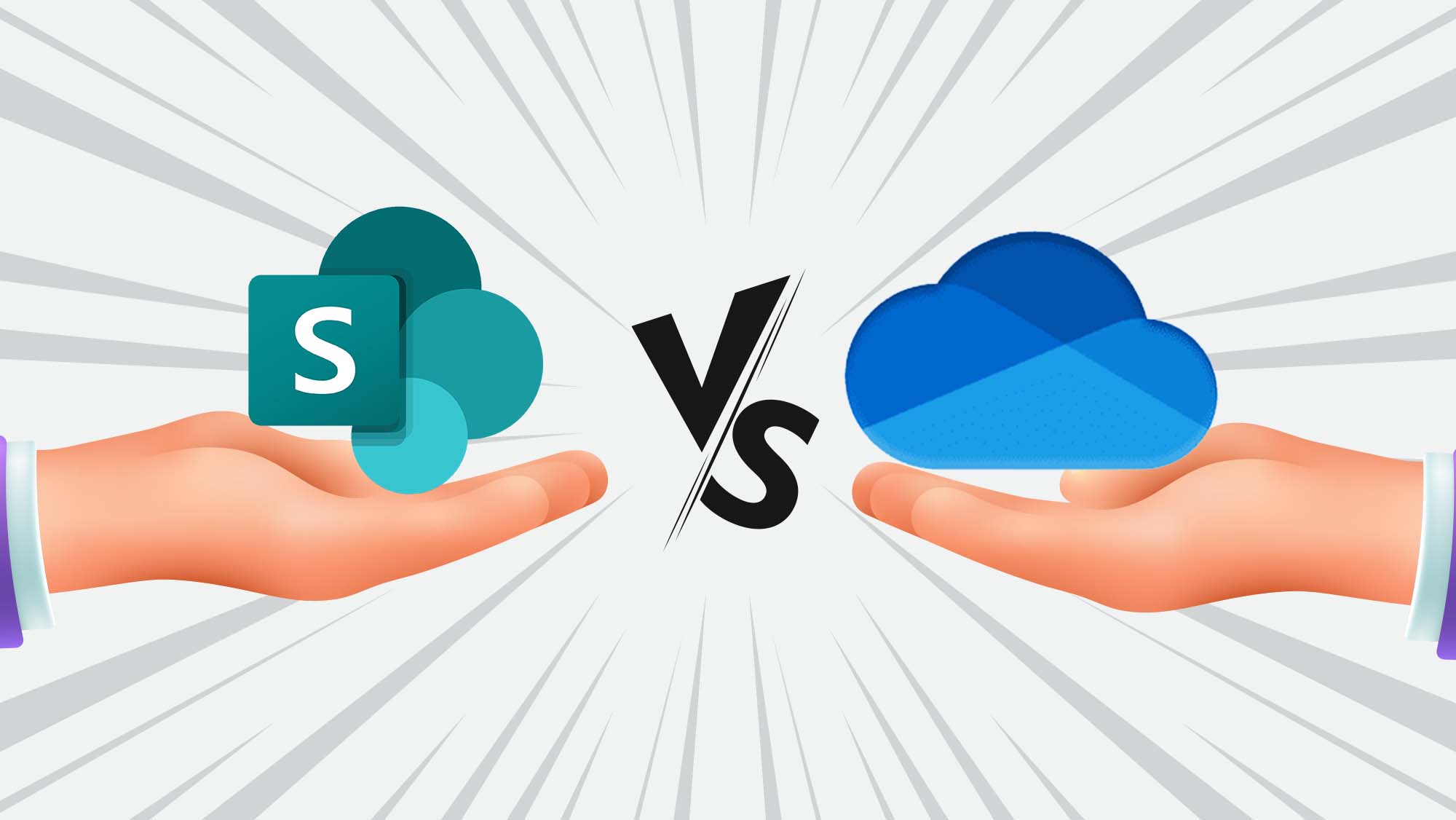
.jpg)