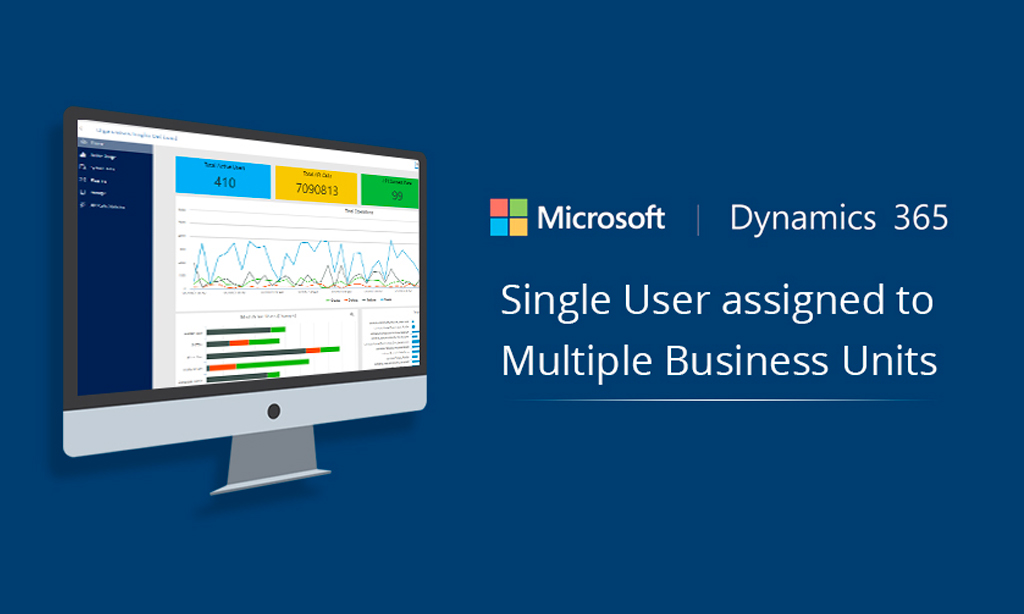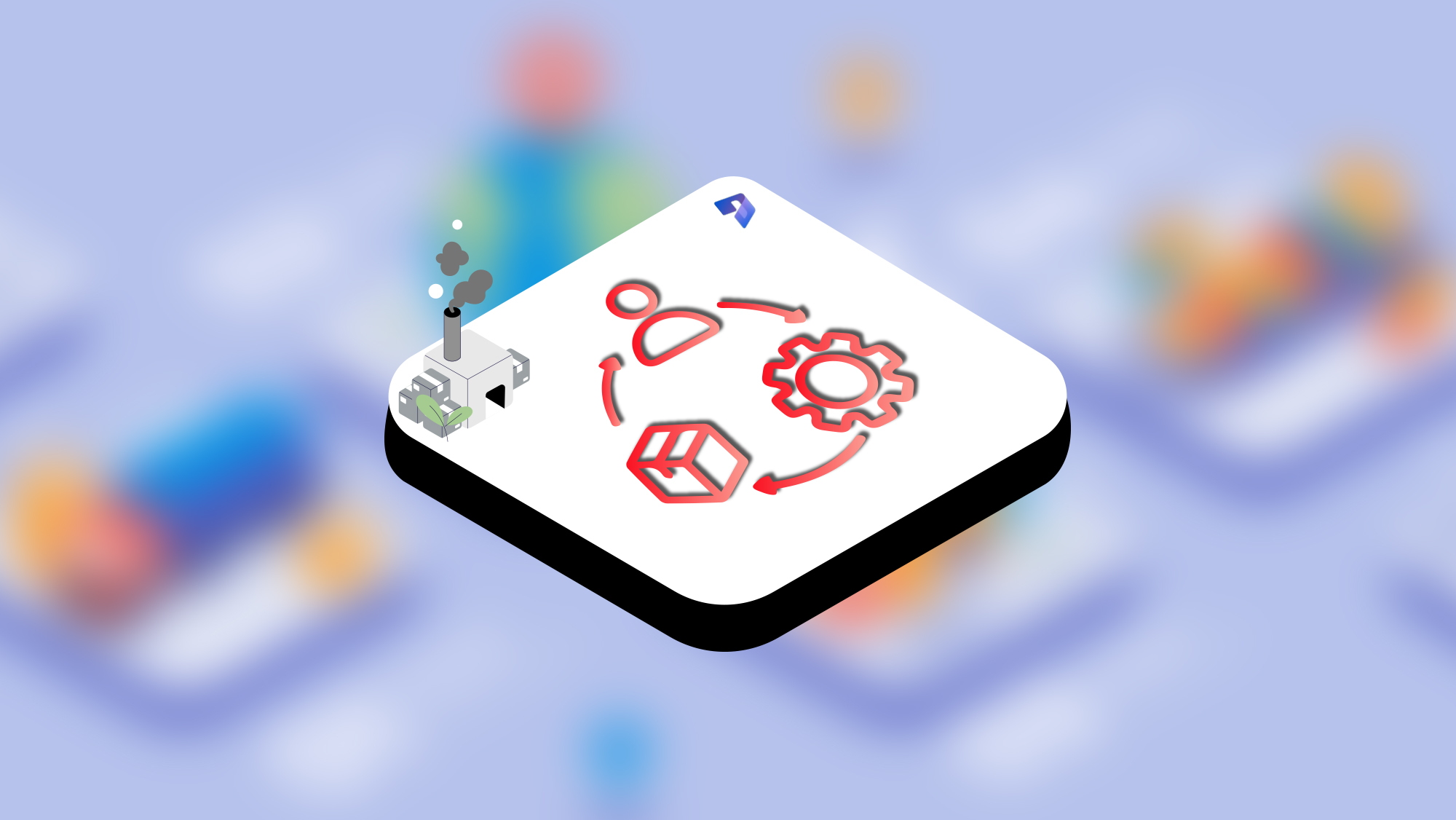Table of Content
In Dynamics 365, a business unit is a logical grouping of related business activities.
If your Business is classified under various divisions, departments or have separate Customers, Processes, Products and marketing lists, then you might want to create Business Units.
Business units are the foundation of the security structure in Microsoft Dynamics 365. Each user must be part of a business unit. There is a default business unit that is created when Dynamics 365 is installed. This is called the Root business unit, and it cannot be deleted or disabled–only renamed. More business units can be created if different levels of access to information is required for different groups within the organization.
Business units, security roles, and users are linked together in a way that conforms to the Dynamics 365 role-based security model. Use business units together with security roles to control data access so people see just the information they need to do their jobs.
In this post we will be catering to common requirement of associating one user to multiple business units.There can be multiple scenarios where One User can be owner of multiple business processes, or there can be case in which one department head resigns and for temporary time frame operations will be handles by another department head. So, we will be in need to restrict data success to specific business units only.
For example: There are four regions North, South, East and West and they are mapped as four different BU’s in D365 organization. For each region one Manager is assigned. But for North and West will be headed by one Regional Manager only and he should get access to data of West region along with North region. But by default, one user can be mapped to one business unit only.
To solve this, we will be managing User Access using Teams
Steps:
1. Assign default Business Unit to Regional Manager (user) as North. Which will automatically share the access to data set of North region because security privileges assigned.
2. Create a custom Team and assign the relevant security role to it which gives access to records that you want to be shared or owned by another business unit users.
3. Select BU as West, as we want our regional manager to access data for West region as well.
4. Now add the Regional manager (user) to the custom team to provide access.
Similarly, if required we can create combinations of different Teams and Business units and add required users to them for providing access to relevant data set.

Witness a scalable transformation
Experience real-time synchronisation and flexibility with a consistent view across your business.
Disclaimer– “All data and information provided on this blog is for informational purposes only. Dynamics Square / MPG Business Information Systems Pvt. Ltd. makes no representations as to accuracy, completeness, currentness, suitability, or validity of any information on this site and will not be liable for any errors, omissions, or delays in this information or any losses, injuries, or damages arising from its display or use.”