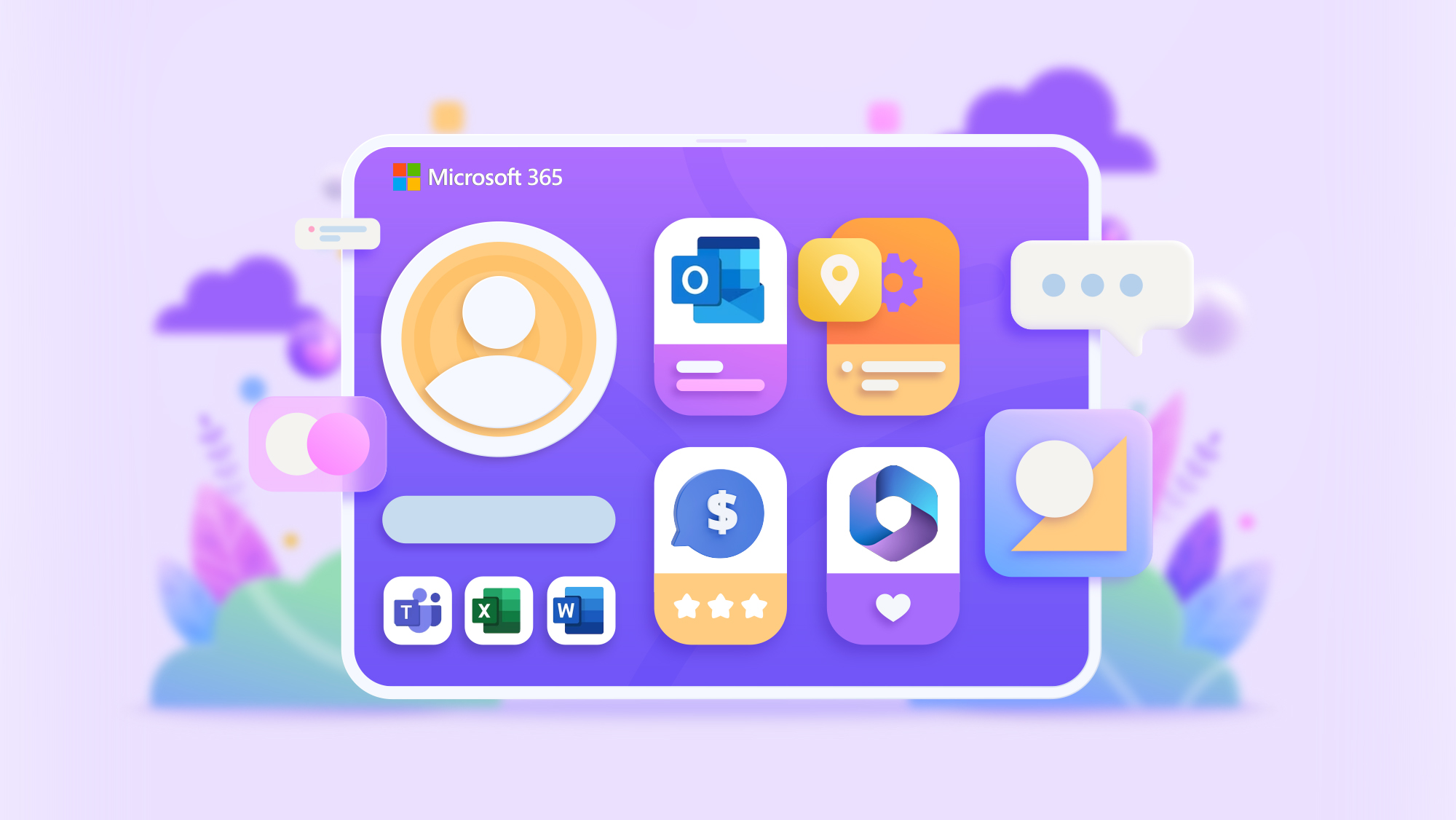Table of Content
Are you tired of the hassle of managing inventory and shipping products to customers?
Have you ever bought items from a supplier but sent them directly to your customers instead of shipping them to yourselves to reduce overhead costs?
In both situations, the word associated is a drop shipment. This article will discuss setting up drop shipments in Business Central.
What is a Drop Shipment?
A drop shipment is when merchandise is shipped from one of your vendors to one of your customers directly without you delivering it from your warehouse. Drop shipment is worth trying for your business, from saving on shipping and storage costs to increasing your supply chain efficiency.
Need for Dynamics 365 Business Central Drop Shipment
Are you using Business Central as your business management solution? Then you are in luck; Dynamics 365 Business Central Drop Shipment feature streamlines the drop shipment process.
To achieve a successful drop shipment, you need streamlined sales and purchase order creation and then post these correctly. With Business Central's user-friendly interface, you can create a sales order, generate a purchase order, drop-ship the products to your customers and post the invoices in no time.
Related Posts - What is Dynamics 365 Business Central?
How to Set Up Drop Shipment in Business Central?
Business Central drop shipment has some easy-to-follow steps to post a drop shipment quickly for your business. Get ready to dive deep into the process of creating drop shipments to streamline your supply chain and save expenses.
The simple process is to create a sales order and then link it to the generated purchase order.
Sales Order Creation
The first step is to create a basic sales order. Firstly, you must specify your customers and then select the items you want to sell on the sales line. You can choose the Drop Shipment checkbox on the sales order line for drop shipment.
However, the Drop Shipment column is not on the sales lines by default. To obtain the Drop Shipment column, you can customise the page to add the check box. You can go to the Settings option and then choose the Personalise option.
Purchase Order Creation
It's time to generate the purchase order after adding the Drop Shipment check box. While creating a purchase order, you must specify to ship the order to your customers, not to you. To make a purchase order, you need not create any purchase lines.
You can choose the customers you sell the items to in the Customer field. The Ship-to field section has the option to select the customer address. After defining the customers, you can go to More Options to select Actions, click on Drop Shipments, and finally choose to Get Sales Order.
Finally, you can choose the sales order created on the Sales List page to generate a sales order for drop shipment and then click the OK button. It's time to inform the vendor to ship the order directly to your customers, as the sales order is inserted on the purchase order lines.
If you want to view your purchase order from the sales order line, select the Drop-Shipment sales order line. Then you can go to Order action to choose Drop Shipment action and finally choose the Purchase Order action.

Drop Shipment Posting
You can add the sales order as shipped after the shipping of items by the vendor. If you want to post the drop shipment, add 'post the sales order' or 'receive the purchase order'. You cannot invoice the purchase order until you post the sales order.
In the Quantity to Ship field in the sales order for drop shipment, you can indicate the number of order quantities you want to ship. Then you can select the Post action or Post and Send action. There is an option to either select the Ship option to invoice later or the Ship and Invoice option to invoice immediately.
Revamp Your Business with Dynamics 365 Business Central
Conclusion
Optimising drop-shipping with Business Central gives your business a competitive edge and enhances customer experience. It can streamline your supply chain effectively and reduce costs to increase business efficiency in this era of cut-throat competition.
Drop-shipping can become a profitable revenue stream for your business with the right innovative solution and support partner. Contact Dynamics Square today to understand all the aspects of drop-shipping with the help of our team of experts.
Want to know more, Request A FREE DEMO
Read more- Dynamics 365 Business Central Pricing & Licensing Guide

Witness a scalable transformation
Experience real-time synchronisation and flexibility with a consistent view across your business.
Disclaimer– “All data and information provided on this blog is for informational purposes only. Dynamics Square / MPG Business Information Systems Pvt. Ltd. makes no representations as to accuracy, completeness, currentness, suitability, or validity of any information on this site and will not be liable for any errors, omissions, or delays in this information or any losses, injuries, or damages arising from its display or use.”